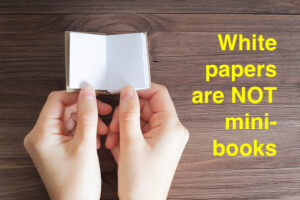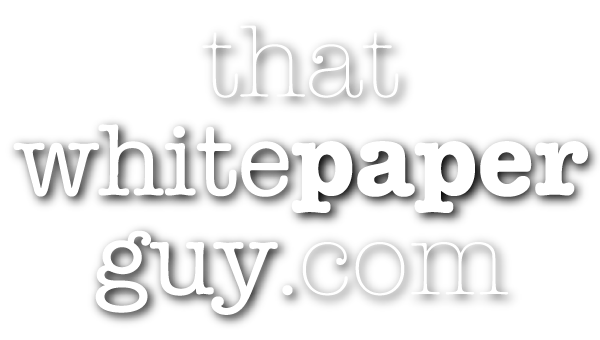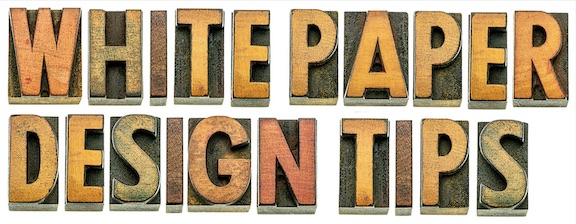
20 top tips for white paper designers
First time ever designing a white paper?
You can make that a smash hit or a total flop.
It’s as simple as that.
White paper readers don’t demand anything fancy. They just want a document that’s easy to scan, easy to read, and professional.
If you give them that, they’ll likely scan it to pick up the basic ideas.
If you don’t, they won’t look at it for more than a few seconds.
And they certainly won’t be impressed with the company behind that document.
What do I mean by that?
These days, most white papers are read on the screen. Only a tiny fraction are ever printed out on paper.
For example, the Engagement Statistics from Contently showed that only 5% of long-form content is ever printed out. The other 95% of the time, visitors read it on screen.
That means your document must be easy to scan, easy to read, and look professional on the screen.
Easy to scan: Most people scan a page before they read it. They may even scan quickly through the whole white paper to decide whether to read it.
A good design shows the structure of a white paper at a glance:
- All the main sections must be obvious
- Headings must be bold and perhaps in a vibrant color
- Each level (Heading1, Heading2, and so on) must stand out from the rest
Easy to read: After someone decides to spend more time with your white paper, they will start reading. Here’s where you can lose them quickly.
Good typography makes a white paper easy to read on the screen:
- Text must be contrasty (hint: black on white)
- Letters must be big enough to easily decipher (hint: 12+ point)
- White space must be ample around the margins
Professional: This refers to a reader’s first and perhaps lasting impressions of the document, and thus the sponsor.
The sponsor’s branding should be evident but not overpowering. You don’t need to show the company logo on every page. Showing the logo on the cover and again in “About the Company” is enough.
Professional design gives a reader a positive lasting impression of the sponsor:
- Every page must look “finished”
- Every element must be placed with care
- Everything should be consistent throughout: spacing, captions under photos, pull-quotes, everything
Don’t mix it up to be “creative”—the ones who will be mixed up will be your readers.
Why ruin someone else’s work? Why waste your client’s money?
Over the years, 7 of my 300 white papers have been totally ruined by amateurish, unreadable designs.
That’s only 2% or 3%. But every time, it hurt.
Here’s why:
- I worked hard to make the text clear and the argument compelling
- But all my efforts were ruined by an unreadable design
- Plus, my client’s time and money was wasted
Any white paper design fail is completely preventable.
There are perhaps 20 sensible rules of thumb that any designer needs to follow to create a highly readable, professional, scannable white paper.
Here’s a table that lists 20 things I consider essential for every white paper design.
None of these are rocket science.
These are a combination of things I learned from Old School typographers many years ago, plus what I’ve noticed reading thousands of white papers, on-screen and on paper.
| # | Item | Done? |
|---|---|---|
| 1 | Create a cover using a stock photo; ideally show the target reader at work | |
| 2 | Make text and headings large enough to be easy to read | |
| 3 | For readers over 40, make body text 100% black—NOT gray | |
| 4 | Devote one page to Contents; check that all page numbers are correct | |
| 5 | Make the entries in the Contents clickable links to jump into the document | |
| 6 | For easier scrolling on-screen, use 1 column, not 2 or 3 | |
| 7 | Leave lots of white space; make the text column 60 characters wide MAX | |
| 8 | Make headings bold, with a visual hierarchy to help readers scan pages | |
| 9 | Include a visual break on every page; if nothing else, use a small graphic | |
| 10 | Follow paragraph breaks from the writer | |
| 11 | Break longer paragraphs in two by yourself | |
| 12 | Turn off hyphenation, and NEVER hyphenate a company or product name | |
| 13 | Use text organizers from the writer to break up the text: headings, bold, bullets, pull-quotes, sidebars, and tables * | |
| 14 | Don't leave widows at the top or orphans at the bottom of any pages | |
| 15 | Follow page breaks from the writer; it's okay to leave white space | |
| 16 | Include tasteful branding on every page | |
| 17 | Do not over-design; for example, do not make every bullet into an icon | |
| 18 | Do not make the white paper look like a flashy brochure | |
| 19 | Do not include a page of solid color; this wastes ink | |
| 20 | Inert metadata into the PDF so that Google can index the white paper * | |
| * For more help, ask your white paper writer | ||
First, people notice the graphics
Effective design is a skilful combination of text and graphics.
People tend to notice graphics first. That’s why you must create an engaging cover for any white paper.
For a white paper cover, I prefer stock photos to graphics. To me, a photo says “real world” vs a graphic that says “we made this up on the screen.”
Ideally, your cover image will show the target reader for that white paper, doing whatever they do in the target industry.
That way, anyone glancing at the cover can tell whether it’s for them or not.
They can see that at a glance, even from a thumbnail of the cover.
If the cover image looks inviting and relevant, a prospect will likely download the white paper and read it.
If not, they’ll click away to something else. And no matter how good the rest of the white paper is, your chance to influence that prospect is gone.
People really do judge a white paper by its cover.
Then they scan the text
If you liked this post...